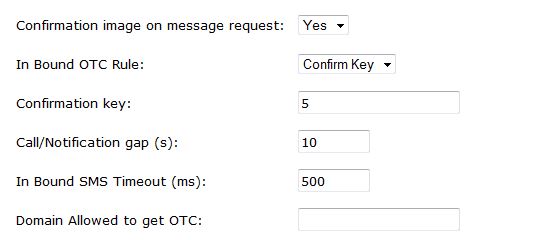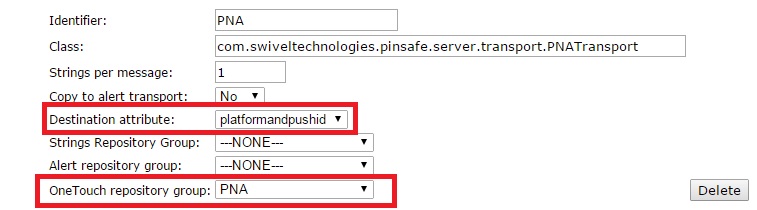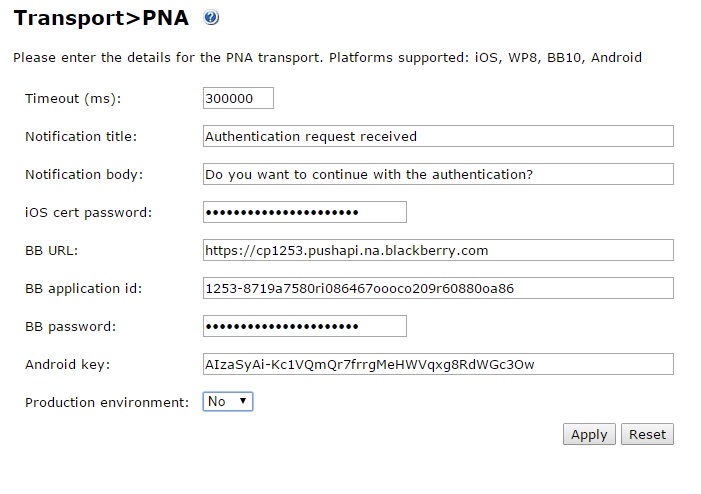Difference between revisions of "OneTouch Mobile"
m (1 revision imported) |
|
(No difference)
| |
Latest revision as of 12:52, 11 May 2017
Contents
Overview
OneTouch authentication allows a mobile device to be prompted by the Swivel server to let the user authenticate by pressing a confirm button on the mobile device screen, via a Swivel mobile application.
For other forms of authentication see: Transports How To Guide and OneTouch Voice
Prerequisites
Swivel 3.10.4 onwards
Swivel Mobile Phone Client Version 2.1.2 for One Touch Mobile client based solution.
Latest version of the Swivel Appliance Proxy available from Downloads
Swivel Server Details SSD for mobile client with OneTouch Push enabled
Swivel SSD Configuration
Swivel Mobile Phone Client must be configured to obtain its details from the Swivel SSD. For the configuration options see SSD.
Swivel core configuration
In order for a user to receive the OneTouch Mobile push message they must be allocated the right to use the OneTouch mode of operation. This is done by ensuring that they are a member of a group that has this right.
In addition they must be in a group associated with an OneTouch transport. The transport must be the PNA (push notification authentication) Transport for OneTouch Mobile client users.
OneTouch Mobile client users must install the Swivel Mobile Phone Client from the app store.
Configuring Dual Channel settings
On the Swivel Administration console select Server/Dual Channel and ensure the below settings are configured:
Set On-Demand Delivery: to Yes
Set Allow message request by Username: to Yes
In Bound OTC Rule:
- Confirm key - enter the digits defined under Confirm Key to authenticate, example: if 1234 is entered then confirm by entering 1234 on the telephone keypad. OneTouch Mobile client solution currently only supports the confirm key mode of operation
Confirmation key: (may be shown as [server_dualchannel_inboundconfirmkey]): The key(s) to be pressed to confirm authentication
Call/Notification gap(s) (may be shown as [server_dualchannel_inboundcallgap]):
Domain Allowed to get OTC: Indicates the domain (e.g. http://localhost:8080, http://domain) authorized to get OTC. That is used by 2 way transport like OneTouch Voice telephone or OneTouch Mobile PNA (push notification authentication). The domain will correspond with the domain client (e.g. Userportal, Juniper, ...). If the value is * it will allow all the domains.
Define a group of OneTouch Users
On the Swivel Administration console, select a group of users that will be using OneTouch authentication and ensure that the OneTouch box is ticked then click Apply.
OneTouch Mobile Users
Define a OneTouch Transport
On the Swivel Administration console, select or create a OneTouch Transport
For OneTouch Mobile Client this will be the PNA (push notification authentication) Transport
One Touch Mobile Client Transport
Configure OneTouch Transports
Configure a One Touch Mobile Client (PNA) Transport
The PNA (push notification authentication) Transport is preconfigured, no configuration changes are required unless requested by Swivel support
Timeout (ms): default 30000. Notification timeout. If the notification is pressed or arrives after the specified time, a message will be shown to the user to indicate that the Authentication Request has expired. 0 is no Timeout.
Notification title: Text displayed on the device notification.
Notification body: Text displayed on the authentication screen of the Swivel Mobile App.
iOS cert password: iOS certificate password which should correspond with the kind of certificate that is being used: production or development. The certificate used will depend of the attribute 'Production environment'.
BB URL: Push URL for BB10 Swivel Mobile App.
BB application id: BB10 Swivel Mobile App's identifier.
BB password: Push password for BB.
Android key: Key related with the Swivel Mobile app used.
Production environment: Indicates if the current environment is development or production. Depending of this value the certificate used to send the notification to the device will be the production one or the development one.
Testing
The Swivel OneTouch can be configured to work with a test authentication page available for download.
Configuring the Test Page
Edit the userportal/js/ajax.js file and make sure the top line has the serverContext variable set
var serverContext = https://localhost:8080/pinsafe
If it is installed on a different server then a Hostname or IP address will need to be specified. If HTTP is used instead of HTTPS then this may need to be changed.
Integrating OneTouch
The OneTouch Mobile can be initiated in much the same way as the sending of an SMS message.
The login page needs to start an authentication session then include a GET request to TCImageCall servlet passing in the session ID. This generates the call.
The login page can also include logic to detect when the core platform has received the user’s response.
Once the user response has been received the form can be submitted, using the sessionID as the users’ one-time code.
An example OneTouch login page is available for Juniper.
VPN Integration
As it may not be possible to perform some of the stages of the integration within the constraints of a VPN login page, we have developed a different approach for OneTouch integration with VPNs.
Rather than creating a login page that handles the authentication we have created a custom VPN login page that redirects the user to a different server that hosts the OneTouch login page.
The user enters their username and password on this page and this page requests the push-message/call. When this page detects that the user has responded it redirects the user back to the VPN login page, complete with username, password and session ID. The modified login page automatically submits the form and the authentication then proceeds.
Known Issues
Troubleshooting
Check the Swivel logs for error messages
Error Messages
Calling or sending notification to user "onetouch" failed, error: The transport destination is empty.
This error can be seen where the user is authenticationg with the PNA and if the Mobile device has not been provisioned.
Authentication failure. Please Reprovision the device
The mobile device needs to be provisioned.
The authentication request expired
The authentication request took too long to reach the Mobile Client and is no longer valid. A large time difference between the mobile client and the Swivel server can cause this error. To increase the value, change the PNA Transport Timeout (ms): to a larger value or to 0 to prevent timeout.
PNA user id error
The wrong User is associated with the Provisioned mobile device. Provision with the correct user.
Calling or sending notification to user "gfield" failed, error: The transport destination is empty.
This can be caused wherethe SSD has a value of false for Push. To allow OneTouch Mobile this value needs to be true. To check this, verify on the Swivel Administration Console User Administration, View by Attributes to see platformandpushid.