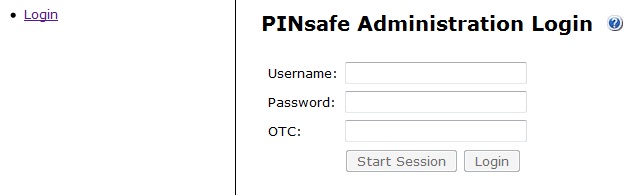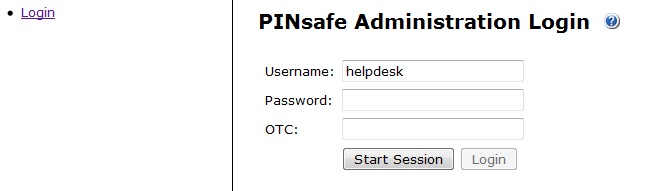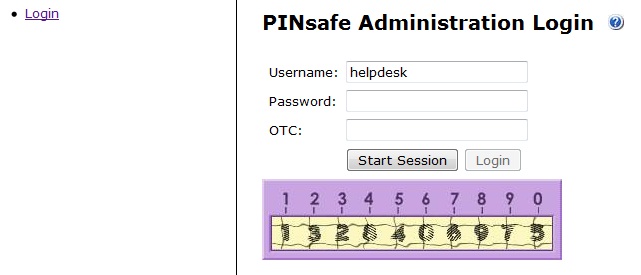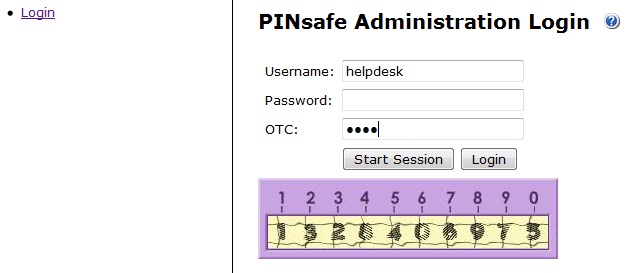Difference between revisions of "Administration Console Login Guide"
m (1 revision imported) |
|
(No difference)
| |
Latest revision as of 12:52, 11 May 2017
Contents
Overview
This document outlines how to login to the Swivel Administration Console.
Prerequisites
Swivel 3.x
Swivel Administration Console Login Guide
Connect to the Swivel Administration Console
In a web browser open a connection to the Swivel instance, this may vary depending upon the installation, the typical Swivel configurations are given below:
- Swivel Appliance: https://<IP>:8080/pinsafe
- Swivel software install: http://<IP>:8080/pinsafe
For issues with Administration Console Login see Cannot login to PINsafe admin console
A login screen should appear with fields to enter Username, Password and OTC
Login to the Administration Console
The Swivel Administrator should have configured access to the Swivel Administration console, which may have been delivered automatically in an email or by SMS, with the following information:
- Username
- Password (optional)
- PIN number
- Security String for login (optional), by SMS, email, mobile phone client
For information on how to extract the One Time Code from the Security String, using the PIN number see PINsafe User Guide
Enter the Username
If you have been assigned a Swivel password enter it, otherwise leave the password field empty.
If you have a security string already, then using the PIN enter the OTC, (never enter the PIN number), otherwise click start session to generate a security string, as below.
Enter the One Time Code in the OTC field as below, then click login.
A successful login should either display the Status Page for Administrators, or the User Administration for Helpdesk users.
Known Issues
The cursor will automatically revert back to the password field rather than the OTC field.
Troubleshooting
Check the Swivel logs, see Troubleshooting Files FAQ
You cannot login to the Administration console unless you have either Admin or Helpdesk level access rights.