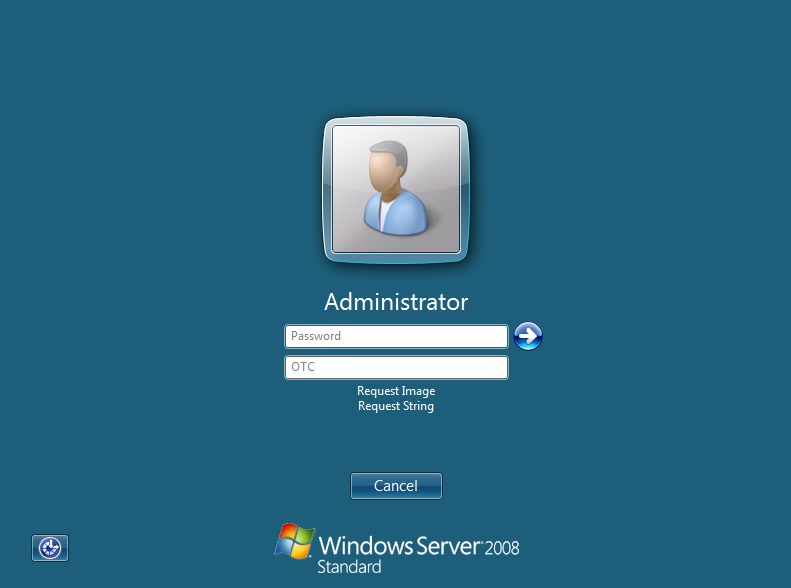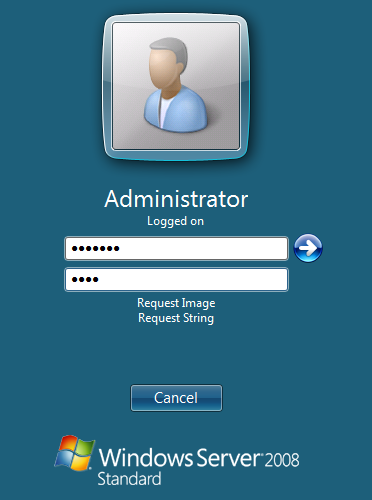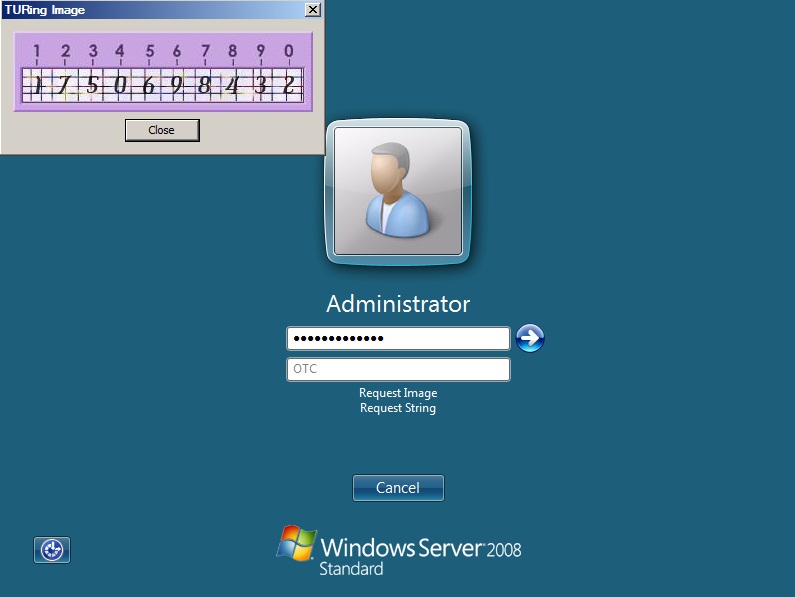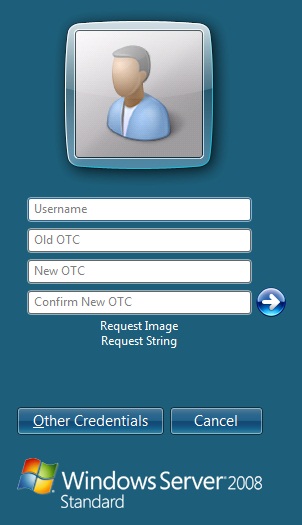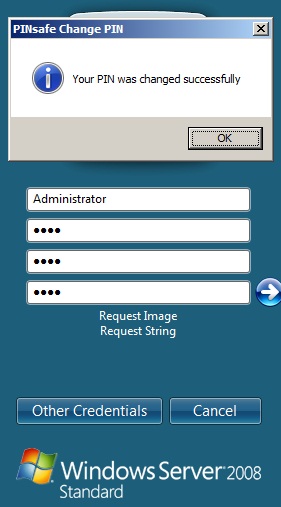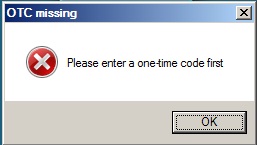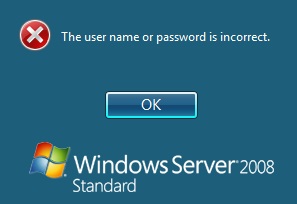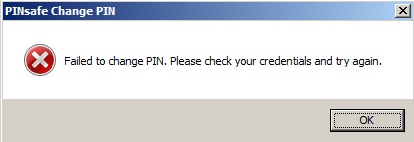Difference between revisions of "Windows Credential Provider User Guide"
m (1 revision imported) |
|
(No difference)
| |
Latest revision as of 12:52, 11 May 2017
Contents
[hide]Overview
PINsafe can be used to protect the Windows login and remote login for Vista, Windows 7 and 2008 server. For the Windows Credential Provider Administrator guide see Microsoft Windows Credential Provider Integration. For the Windows PINsafe GINA for Windows 2000, 2003 and XP see Windows GINA login User Guide.
User Login
A user may login by entering their username, password and One Time Code.
The one time code can be sent by an SMS message or a mobile phone client. Do not click Get Message unless the image is to be used for authentication.
A user can also authenticate using a One Time Code generated from a TURing graphical image.
For information on the PINsafe security string and PIN extraction see PINsafe User Guide
ChangePIN
If the PIN number is required to be changed, then the ChangePIN page will appear. It is also possible to change the PIN and password by using the Ctrl-Alt-Del keys and then Change Password.
Remember with PINsafe, the PIN number is never entered. To change the PIN enter the current OTC, and then enter an OTC for the new PIN.
Example:
Security string is 8375210964, current PIN 1234, required new PIN 7890 OTC 8375 New OTC 0964 Confirm New OTC 0964
PIN policy may prevent repeated digits or sequences.
Security strings may be changed using security strings from SMS messages, mobile Phone Clients or using a TURing image. Do not click Request Image unless the TURing image is to be used for ChangePIN.
A successful Change PIN will show the message Your PIN was changed successfully
Troubleshooting
Please enter a one-time code first
A One Time Code was not entered in the OTC field during login.
The user name or password is incorrect.
The username or password is incorrect.
Failed to change PIN. Please check your credentials and try again.
The user has failed to change the PIN number. This could occur if the PINsafe server cannot be contacted.