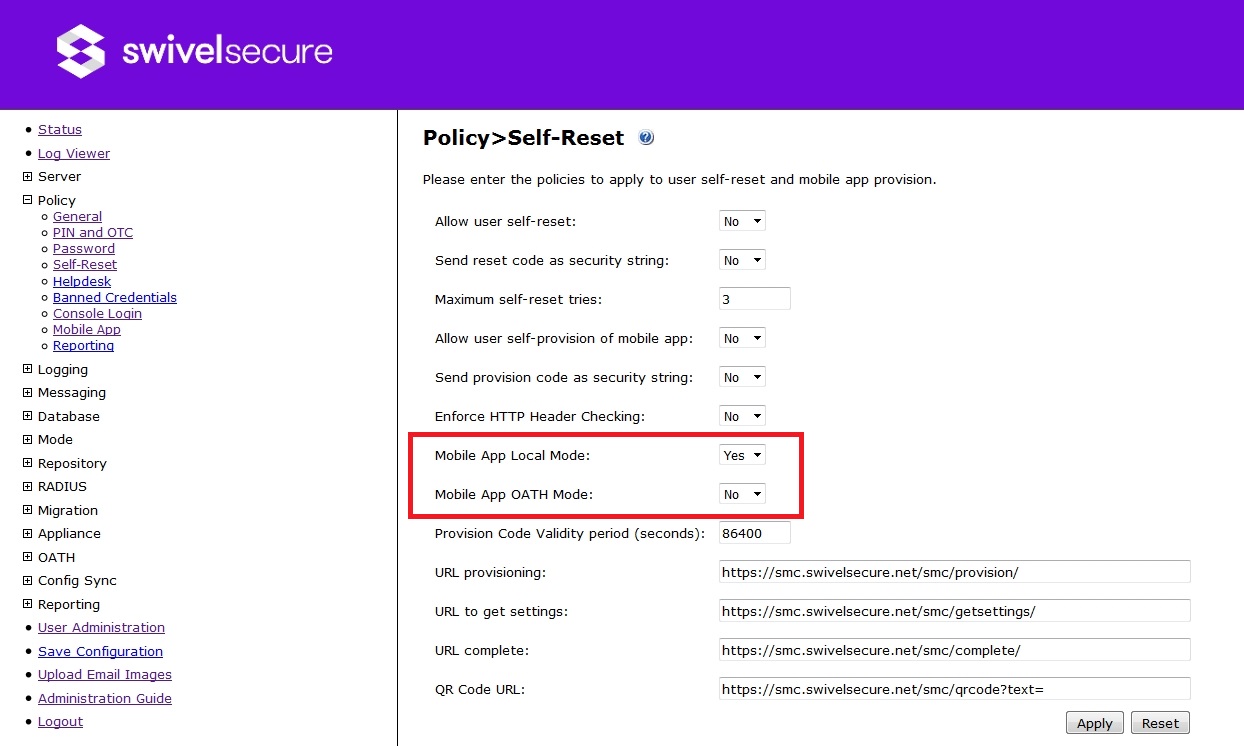Difference between revisions of "How To Configure Local Mode Mobile"
(→Troubleshooting) |
m |
||
| (4 intermediate revisions by 2 users not shown) | |||
| Line 1: | Line 1: | ||
| + | {{Template:how}} | ||
| + | [[Category:Mobile|S]] | ||
| + | |||
== Overview == | == Overview == | ||
| Line 33: | Line 36: | ||
For testing local mode you can click App provision button on the user admin screen for the user that has been configured as a mobile OATH user and then provision the device with the URL or QR Code as explained: | For testing local mode you can click App provision button on the user admin screen for the user that has been configured as a mobile OATH user and then provision the device with the URL or QR Code as explained: | ||
| − | <p> Provision the device via URL. [ | + | <p> Provision the device via URL. [[HowToProvisionMobileClients#Provisioning_Mobile_Clients|Please read more on Provision URL page]].</p> |
| − | <p> Provision the device via QR code. [ | + | <p> Provision the device via QR code. [[HowToProvisionMobileClients#QR_Code|Please read more on QR Code page]]. </p> |
== Troubleshooting == | == Troubleshooting == | ||
<p>'''Security code not working or mobile app tries to connect to Swivel Core'''</p> | <p>'''Security code not working or mobile app tries to connect to Swivel Core'''</p> | ||
| − | Please ensure that the SSD server for that Site ID has been configured as local mode and OATH is set to false. | + | Please ensure that the SSD server for that Site ID has been configured as local mode and OATH is set to false. After changing the setting in SSD server, the users must me re-provisioned. |
Latest revision as of 23:31, 2 January 2019
Contents
Overview
Local mode allows the mobile app to generate security codes automatically without connection to the Swivel Core. If the device is provisioned on local mode, push Authentication cannot be used.
Prerequisites
Swivel AuthControl Sentry v4 onwards
Swivel Mobile Phone Client Version v4 for One Touch Mobile client based solution.
Swivel Server Details SSD for mobile client with local mode enabled.
Swivel core configuration
In order for a user to be able to use the mobile app they must be allocated the right to use the Mobile App mode of operation. This is done by ensuring that they are a member of a group that has this right.
Mobile client users must install the Swivel Mobile Phone Client from the app store.
Configuring Local Mode policy settings
On the Swivel Administration console select Policy/Self-Reset and ensure the below settings are configured:
Set Mobile App OATH Mode to No
Set Mobile App Local Mode to Yes
Testing
For testing local mode you can click App provision button on the user admin screen for the user that has been configured as a mobile OATH user and then provision the device with the URL or QR Code as explained:
Provision the device via URL. Please read more on Provision URL page.
Provision the device via QR code. Please read more on QR Code page.
Troubleshooting
Security code not working or mobile app tries to connect to Swivel Core
Please ensure that the SSD server for that Site ID has been configured as local mode and OATH is set to false. After changing the setting in SSD server, the users must me re-provisioned.