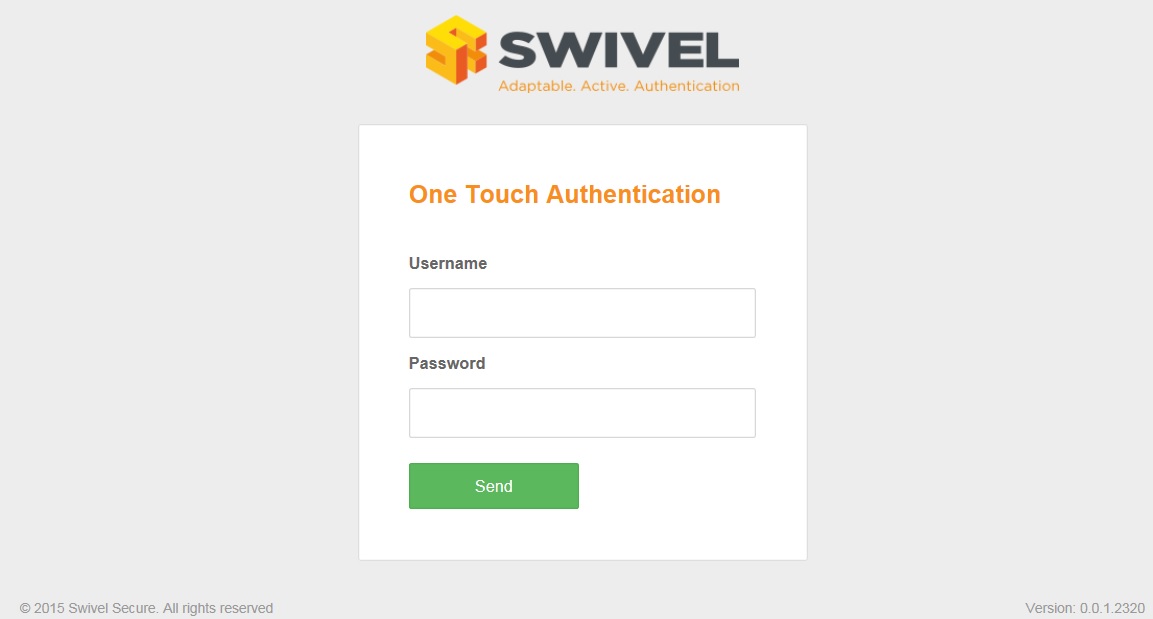Difference between revisions of "OneTouch Demo Application"
(→Swivel OneTouch Demo Application Installation) |
(→Swivel Core Configuration) |
||
| Line 57: | Line 57: | ||
== Swivel Core Configuration == | == Swivel Core Configuration == | ||
| − | For the 2 stage authentication with RADIUS | + | For the 2 stage authentication with RADIUS one needs to define a new challenge. Create the file and add the following in the file /home/swivel/.swivel/conf/radius-challenges.txt |
With the contents: | With the contents: | ||
Name-One touch-group, identifier of the challenge on Juniper, 0 | Name-One touch-group, identifier of the challenge on Juniper, 0 | ||
| − | |||
= Testing = | = Testing = | ||
Latest revision as of 08:07, 8 May 2019
Contents
[hide]Overview
This document outlines the installation and configuration of the Swivel OneTouch Demo application. The application is designed to be installed withing a Tomcat Webappss folder such as the webapps2 on a Swivel appliance.
Prerequisites
Download the software from Downloads
Ensure the Latest version of the Swivel Appliance Proxy is installed from Downloads
Swivel OneTouch Demo Application Installation
Copy the war file to the /webapps2 folder on a Swivel appliance. It should automatically deploy and create a folder.
Swivel OneTouch Demo Application Installation
To configure the parameters to point to the Core and/or Proxy it’s necessary to modify the file usr/local/tomcat/webapps2/onetouch/WEB-INF/classes/settings.properties
The following configuration will allow access to a local Swivel instance.
pinsafessl=false pinsafeserver=127.0.0.1 pinsafecontext=pinsafe pinsafesecret=secret pinsafeport=8181 imagessl=true imageserver=your.swivel.public.DNS imagecontext=proxy imageport=8443 selfsigned=true vpnHomeURLFor2Stages=https://your.vpn.public.DNS/onetouch2stages timeoutPolling=60000
vpnHomeURLFor2Stages is used on the authentication with 2 stages.
timeoutPolling indicates the maximum time that the One Touch login page will wait for OTC Core response. This time is in milliseconds.
Swivel Core Configuration
For the 2 stage authentication with RADIUS one needs to define a new challenge. Create the file and add the following in the file /home/swivel/.swivel/conf/radius-challenges.txt
With the contents:
Name-One touch-group, identifier of the challenge on Juniper, 0
Testing
Browsing to the One Touch application https://OneTouch_URL:8443/onetouch should present a login page as below.