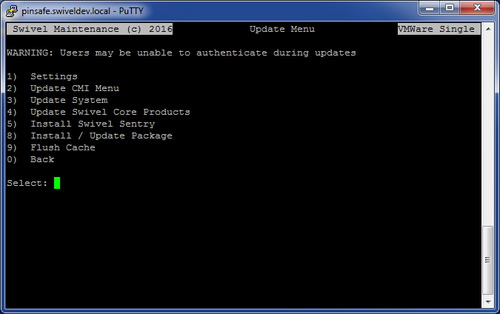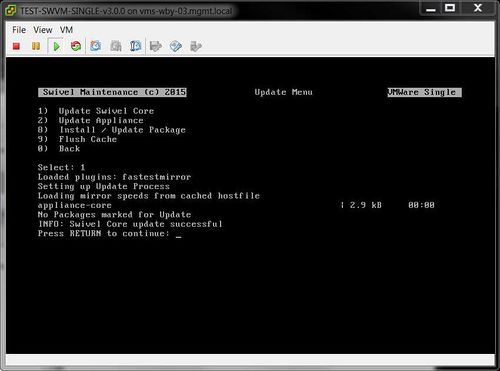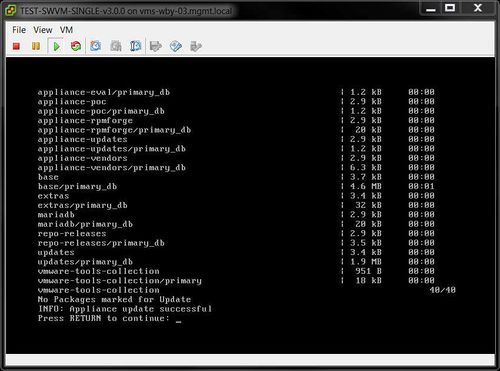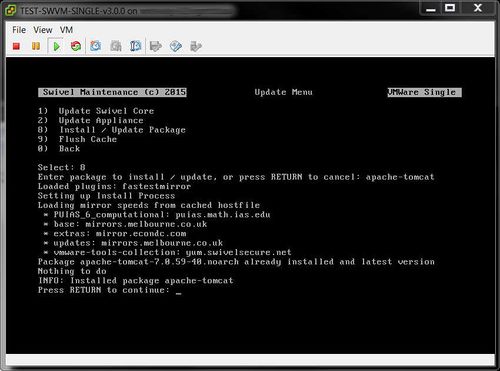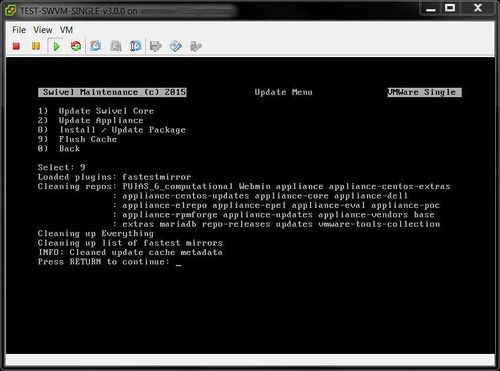Difference between revisions of "V3 Appliance Update"
(→Get to the Update Menu) |
m (1 revision imported) |
(No difference)
| |
Latest revision as of 09:38, 18 May 2017
Contents
Introduction
As of Version 3 of the Swivel appliance (released October 2015), the popular automated package maintenance tool Yum, is now used to update the Swivel software and Operating System.
The Yum update mechanism automatically calculates dependencies and will download exactly what is needed to install new packages. It will also allow for quicker patching of security vulnerabilities.
Get to the Update Menu
The Update Menu is located in the Console Management Interface of the Swivel Appliance. Please see the PuTTY How To Guide for guidance on connecting to the appliance via SSH. From the Main menu, select the Administration menu, then Update Appliance.
Each node in an Active/Active pair must be updated independently. Updating the Swivel Core Products will restart Tomcat at the end of the proces. At the end of performing the updates, you must log out of the CMI and back in for the changes to take effect, this is namely for the Appliance and CMI Menu updates.
Update Swivel Core Products
Selecting this option from the Update Menu will attempt to update the Swivel Core to the latest version.
- If an update is available you will be prompted to install the new packages with a y/n (yes or no) response.
- If the packages are not currently installed, you will be prompted to install them with a y/n (yes or no) response.
- If the packages are up to date, then no updates will be available to install.
Update CMI Menu
Selecting this option from the Update Menu will attempt to update the console menu interface to the latest version.
- If an update is available you will be prompted to install the new packages with a y/n (yes or no) response.
- If the packages are not currently installed, you will be prompted to install them with a y/n (yes or no) response.
- If the packages are up to date, then no updates will be available to install.
Update System
Selecting this option from the Update Menu will attempt to update the Appliance Operating System packages to the latest versions.
- If an update is available you will be prompted to install the new packages with a y/n (yes or no) response.
- If the packages are not currently installed, you will be prompted to install them with a y/n (yes or no) response.
- If the packages are up to date, then no updates will be available to install.
Install Swivel Sentry
Selecting this option from the Update Menu will attempt to install Swivel's Adaptive Authentication product, Sentry. If it has already been installed...
Install / Update Package
Selecting this option from the Update Menu will prompt you to enter a package name for update.
After entering the package name the Yum installation process will attempt to find the latest package version to see if the package needs updating. It also calculates any dependencies that may require other packages to be installed simultaneously.
Flush Cache
Yum will retain packages and package data files that it downloads, so that they may be used again in future installation processes without the need to download them again.
If you are experiencing problems with the update process when selecting any of the update options, then try flushing the Yum packages cache using the Flush Cache option.
Next time an update option is selected the Yum process will then be forced to contact the package server to obtain package files instead of using local copies. This might just solve any problems where the cache has become corrupted or an installation package has become invalid.