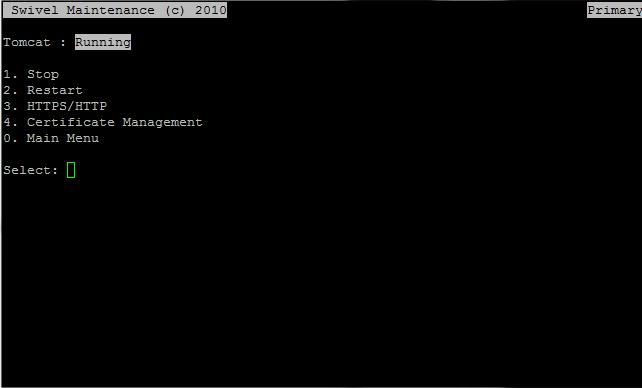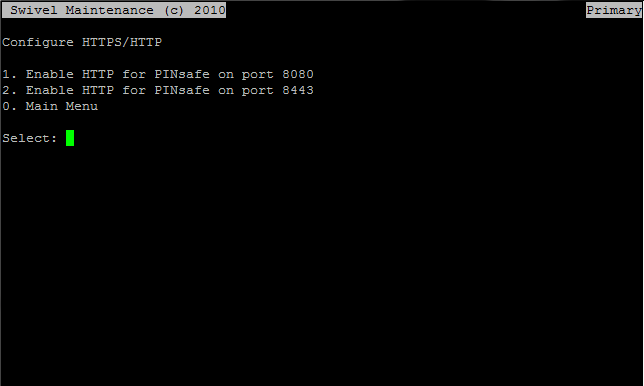Difference between revisions of "Appliance HTTPS How To Guide"
m (1 revision imported) |
|
(No difference)
| |
Latest revision as of 12:52, 11 May 2017
Contents
Overview
This article describes how to change the protocol of port 8080 and 8443 on the PINsafe Appliance. By default the appliance ships with HTTPS enabled. However you can independently configure each port to be different, through an easy to use menu.
Connecting via SSH
To change this setting, you first need to connect to the PINsafe appliance using SSH. For more information on how to do this, see the PuTTY How To Guide.
Select the Tomcat option from the Main menu:
Then select the HTTPS/HTTP menu option:
From this menu you can change each individual port that Tomcat uses, either port 8080 or 8443. You will need to restart Tomcat for this to take effect. Note that the menu options will change, according to what is currently set. So if HTTPS is enabled already, you will find that the menu option offers to change this to HTTP and vice versa.
Note that if you change the protocol of port 8080 that you will need to ensure that you connect to the PINsafe Admin Console using the new protocol you have assigned.
Next steps - Installing a certificate
If you have just enabled HTTPS using this article, you may wish to consider installing a security certificate. This is explained in a separate article, SSL Certificate PINsafe Appliance How to Guide.