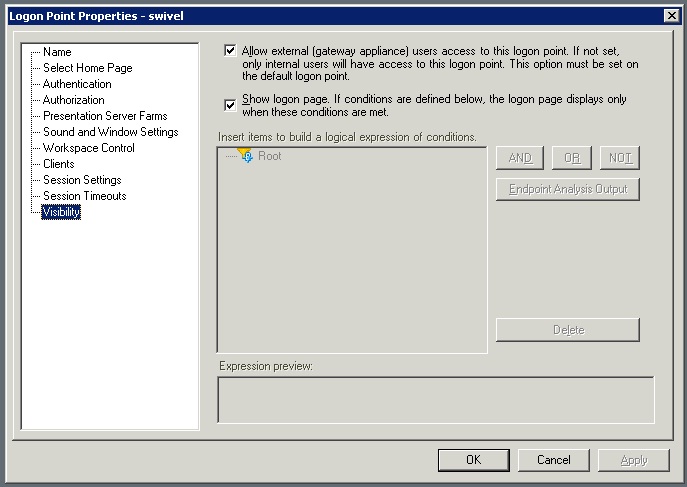Citrix Access Gateway Advanced 4.x
Contents
- 1 Introduction
- 2 Prerequisites
- 3 Installation
- 4 Additional Installation Options
- 4.1 Remove automatic TURing image automatically displaying
- 4.2 Prevent browser caching TURing image
- 4.3 Prevent the cursor from automatically entering the OTC field
- 4.4 Change the TURing button text
- 4.5 Verifying the Installation
- 4.6 Uninstalling the PINsafe Integration
- 4.7 Troubleshooting
- 4.8 Known Issues and Limitations
- 4.9 Additional Information
Introduction
This document covers the integration of Citrix Access Gateway Advanced edition 4.x.
Prerequisites
PINsafe 3.x
The CAG 4.5 integration guide is available here: Citrix Access Gateway Advanced edition 4.5
The CAG 4.5.8 integration guide is available here: Citrix Access Gateway Advanced edition 4.5.8
Note: For PINsafe Single Channel authentication the PINsafe server IP needs to be reachable by the client (i.e. this means an external IP address or a NAT for the PINsafe server IP). An SSL certificate is usually installed on the PINsafe server to prevent the browser from displaying errors regarding self signed certificates or sites without SSL certification. Swivel Secure can assist with the deployment of the certificate, but this must be purchased and applied for by the end user or their reseller.
Additional Integration supplementary documentation is provided below
Installation
Ensure on the Logon Point Properties, that under Visibility, the check box is ticked for 'Allow external (gateway appliance) users access to this logon point. If not set, only internal users will have access to this logon point. This option must be set on the default logon point.'
Additional Installation Options
Remove automatic TURing image automatically displaying
To prevent the auto-loading, remove (or comment out) the onBlur method on username:
// userField.onblur = ShowTuring;
to
userField.onblur = ShowTuring;
Prevent browser caching TURing image
To stop image caching, add a random number to the image request + "&random=" + Math.round(Math.random()*1000000);
Example:
//Set the image SRC and make it visible varImg.src = sUrl + sUser + "&random=" + Math.round(Math.random()*1000000);
Prevent the cursor from automatically entering the OTC field
Remove the following line from Login.ascx
//Set focus to the OTC input document.getElementById(sNameOfOTCText).focus();
Change the TURing button text
To change the prompt for Turing, edit the Login.ascx file and look for the line:
turingBtn.value = "Turing";
and change it to
turingBtn.value = "Refresh Image";