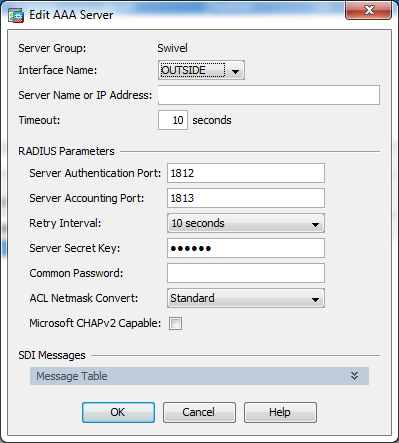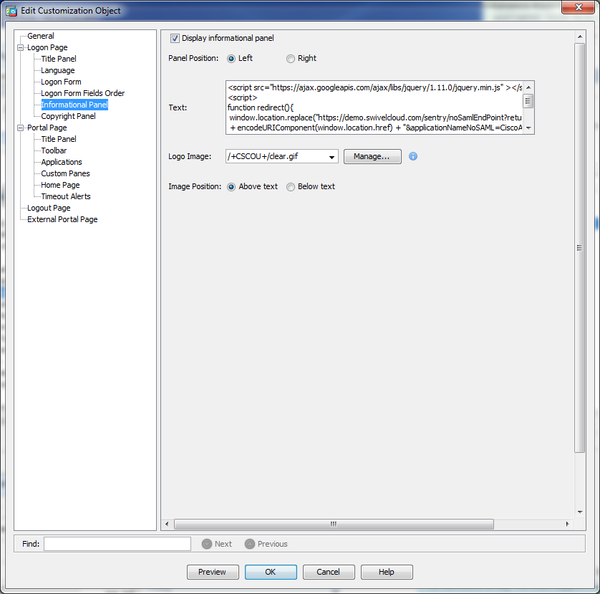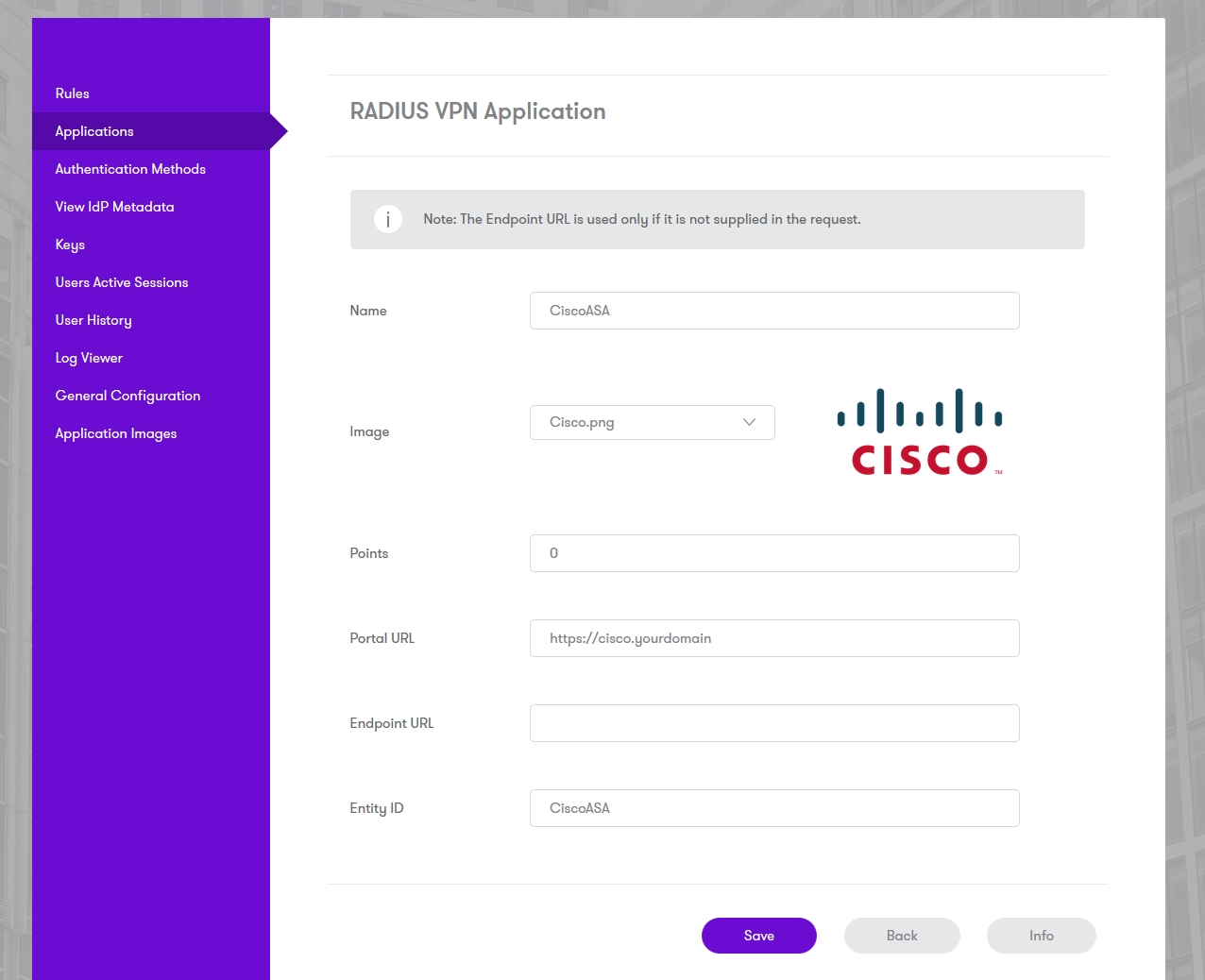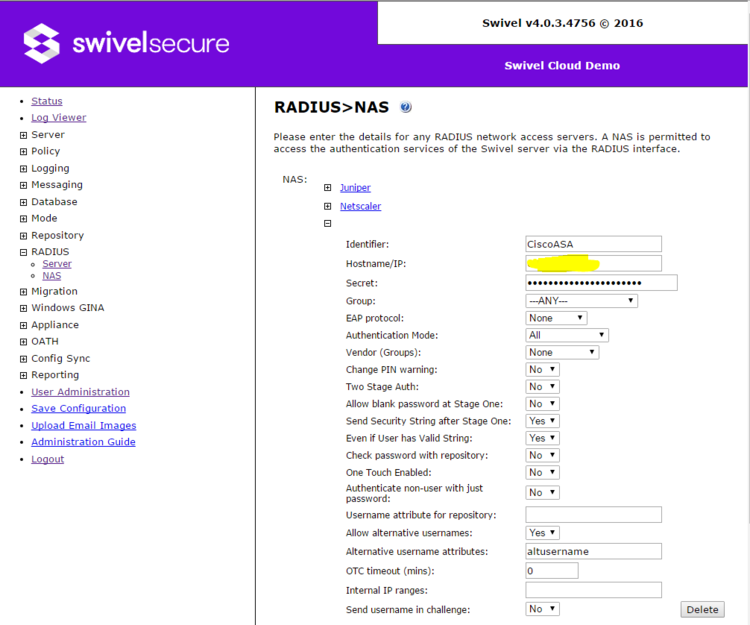Sentry SSO with Cisco ASA
Contents
Introduction
This Document describes how to integrate a Cisco ASA with Swivel Sentry SSO. As Cisco ASA does not support SAML natively, this uses a custom login page to redirect to Sentry, and RADIUS to verify that the SAML claim is valid. Therefore, this solution is not suitable for use with AnyConnect.
Configure Cisco ASA
The first step is to create a RADIUS authentication server group, and associate it with a connection profile. We do not go into details on this, as we presume the customer is familiar with configuring a Cisco ASA. However, please ensure that the server is set to match the Swivel IP address or host name. Note that the Swivel appliance doesn't support using a virtual IP address with RADIUS. Also, check that the ports match those on the Swivel RADIUS server (the defaults are 1812 and 1813, which should be correct). Make a note of the Server Secret Key used, as this will need to be entered on the Swivel server. Do not enable the Microsoft CHAPv2 Capable option.
You will now need to customize the web page, as follows:
Select the customization you intend to use, or create a new one. If you create a new one, make sure you associate it with the connection profile that uses the Swivel server, on the General tab.
Select Informational Panel. Make sure you check Display informational panel. Then paste the following code in the Text field:
<script src="https://ajax.googleapis.com/ajax/libs/jquery/1.11.0/jquery.min.js" ></script>
<script>
function redirect(){
window.location.replace("https://<swivel_server>/sentry/noSamlEndPoint?returnurlNoSAML="
+ encodeURIComponent(window.location.href) + "&applicationNameNoSAML=<EntityID>" );
}
var QueryString = function () {
// This function is anonymous, is executed immediately and
// the return value is assigned to QueryString!
var query_string = {};
var query = window.location.search.substring(1);
var vars = query.split("&");
for (var i=0;i<vars.length;i++) {
var pair = vars[i].split("=");
// If first entry with this name
if (typeof query_string[pair[0]] === "undefined") {
query_string[pair[0]] = pair[1];
// If second entry with this name
} else if (typeof query_string[pair[0]] === "string") {
var arr = [ query_string[pair[0]], pair[1] ];
query_string[pair[0]] = arr;
// If third or later entry with this name
} else {
query_string[pair[0]].push(pair[1]);
}
}
return query_string;
} ();
$(document).ready(function(){
usernamePassedIn = QueryString["username"];
passwordPassedIn = QueryString["password"];
claimPassedIn = QueryString["claim"];
if(typeof claimPassedIn == 'undefined') {
redirect();
} else {
$('[name=password]').val(claimPassedIn);
$('[name=username]').val(usernamePassedIn);
// $('[name=user#2]').val(usernamePassedIn);
// $('[name=password#2]').val(claimPassedIn);
document.getElementById("unicorn_form").submit();
}
});
</script>
before you paste it, replace <swivel_server> with the public host name of your Swivel Sentry server. Also, replace <EntityID> with the Entity ID of the Sentry application you create - see below.
Secondly, go to the Logout Page tab and enter the following code:
<script src="https://ajax.googleapis.com/ajax/libs/jquery/1.11.0/jquery.min.js" ></script>
<script>
function redirect(){
window.location.replace("https://<swivel_server>/sentry/singlelogout");
}
$(document).ready(function(){
redirect();
});
</script>
Again, replace <swivel_server> with the public host name of your Swivel Sentry server.
Configure Swivel Sentry
Log into the Sentry administration console. Select Applications. Then click Add Application and select the type RADIUS VPN - Cisco ASA
Enter a name - it is recommended that the name is the same as the Entity ID below.
Portal URL should be the public URL of your Cisco server. It is recommended that you use the same address for Endpoint URL, although this will usually be overridden be the address sent by the Cisco login page.
Entity ID must be the same as the value shown as <EntityID> in the section above, so that Sentry will recognize the request as coming from this Cisco server.
Configure RADIUS NAS on Swivel Core
You need to create a new NAS entry on the Swivel Core application. Log into the Swivel web admin console, and go to RADIUS -> NAS.
Identifier must be the same as the Entity ID from the Sentry application and the Cisco custom code, in order for authentication to succeed.
Hostname/IP should be the IP address (or hostname) of the Cisco ASA.
Secret must be the same as the one entered on the RADIUS server details on the Cisco.
Everything else should be left as default.
SSO
For RADIUS VPN applications the login page will be displayed although Sentry has been configured with SSO enabled. That attribute just applies for SAML applications.
Known Issues/Limitations
This method of authentication relies on the default policy for the Cisco portal requiring Swivel RADIUS authentication as the only authentication. It will not work if additional authentication is required, or if the user needs to select the Swivel authentication policy.
Because this method uses a custom login page, it cannot be used with AnyConnect or IPSEC - only with the Cisco ASA web login page.