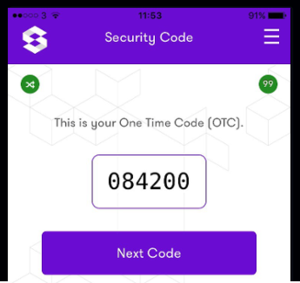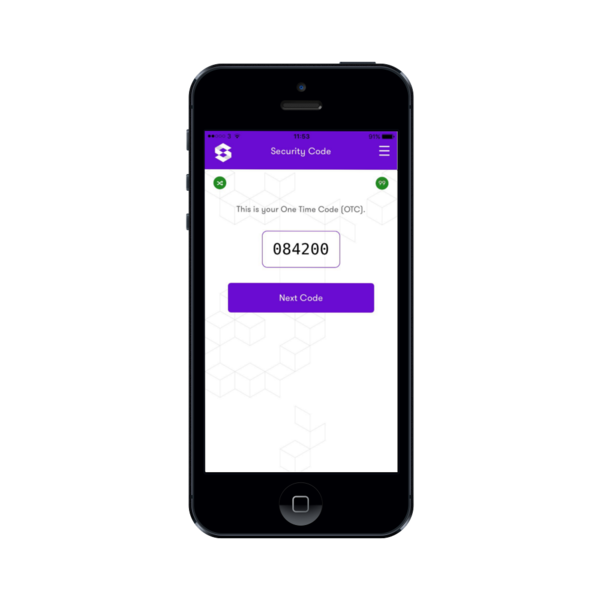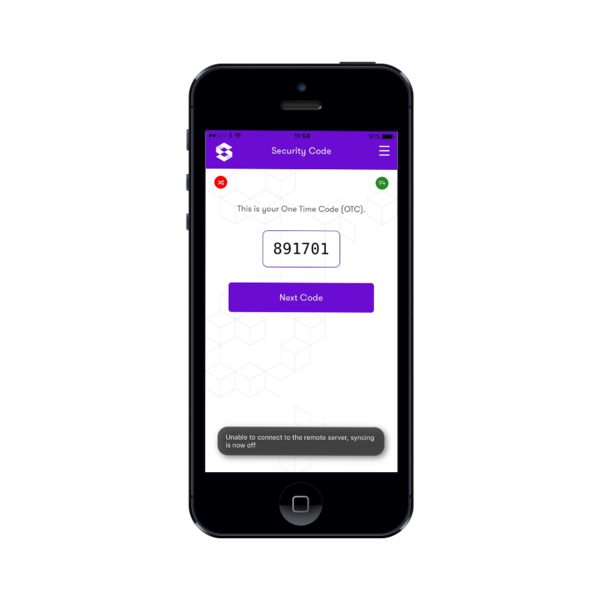MobileSync
Sync-Index Explanation
Sync-Index Mobile policy can be set on the Swivel Core > Policy > Mobile Client. There are two options to Turn it On and to Turn it Off
If Sync-Index is enabled, Mobile Client checks with the core if the current code was used or not, and if it wasn't it will not let the user to see the next string until the current one is used
This means that the user will use all the codes one by one, and will not miss out on any of the codes. This also adds more protection as you can only see one code at the time
If the Sync-Index policy is set to ON you will be able to see it on your Swivel Mobile Client. On the top left of the application you will see a green Sync Icon as you can see on the screen below
When you close the Swivel Mobile client and re-open it you will be shown the same OTC (when you closed the application), the check if the OTC was used and if Swivel mobile client can connect to the Swivel Core is done when user clicks on the "Next Code" button.
Sync-Index Message
If the user hasn't used the current Security Code he will be shown a message explaining the issue
This helps to clarify, and help the user to understand Sync Policy in the better depth
What If Mobile Device Doesn't Have An Internet Connection
If for some reason the mobile device with the Swivel Mobile Client doesn't have an internet connection, and the user has to use the Security Code, Mobile Client will disable the Sync Policy until the Internet Connection is back on
Every time user asks for the next security strings there are two processes running at the background
- Check the connection to the Core (if can not connect, skip the step 2)
- Check that the current security string was used.
This will allow the user to browse the strings if they are offline, and as soon as mobile device can connect to the Swivel Core, Sync Index will be turned back on. The Security Code that will be shown to the user may differ as it will show the next security code that wasn't yet used.
If Sync Index is turned off because of the internet connection the Sync icon will change to the Red and an appropriate message will be shown to the user