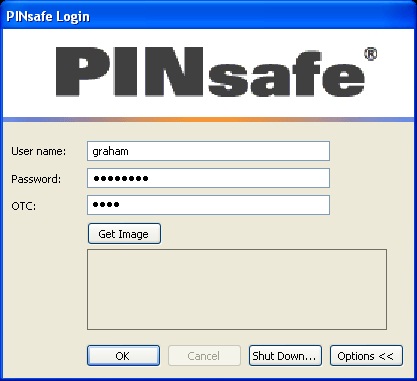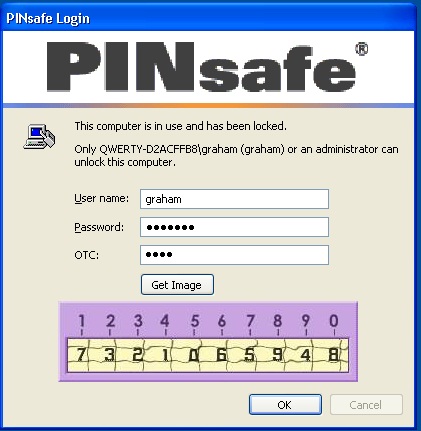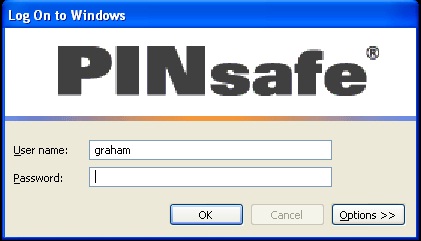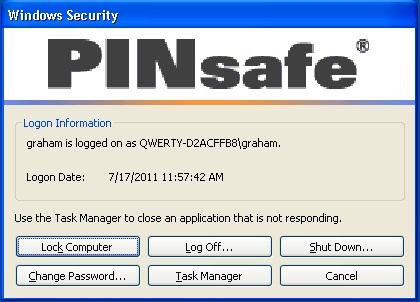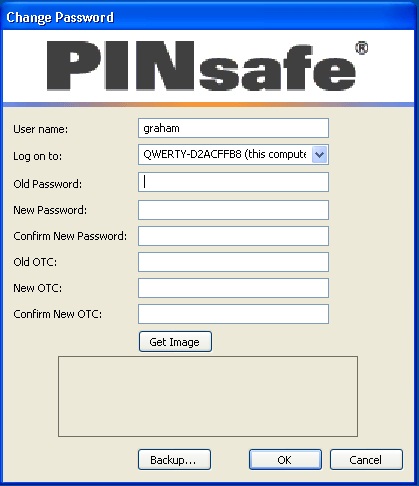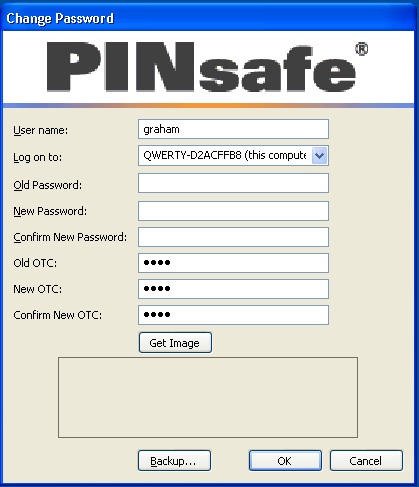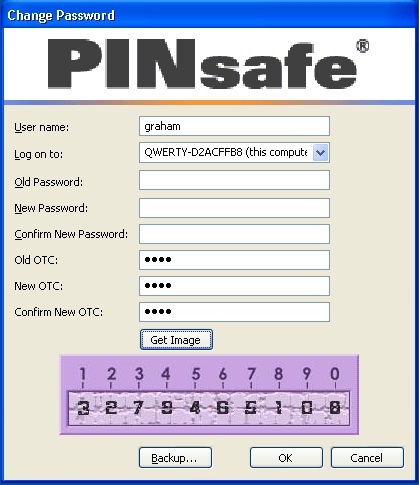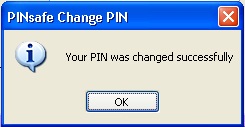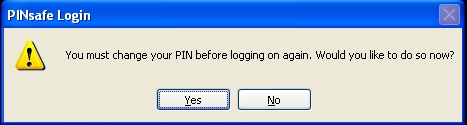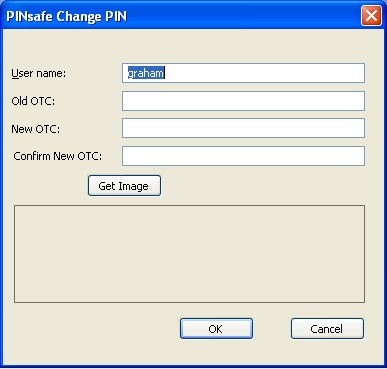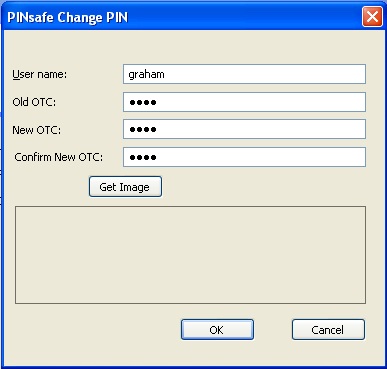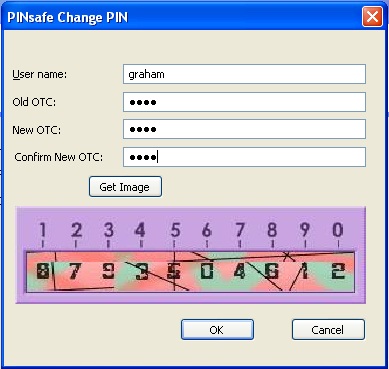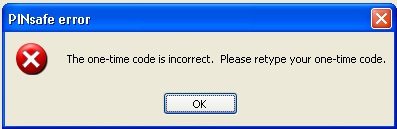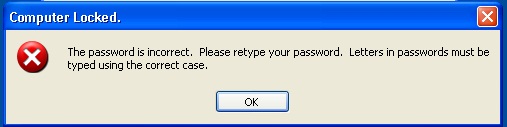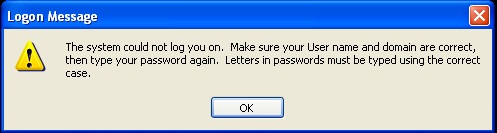Windows GINA login User Guide
Contents
[hide]Overview
PINsafe can be used to protect the Windows login and remote login for Windows 2000, 2003 and XP. For the Windows PINsafe GINA Administrator guide see Microsoft Windows GINA login. For the PINsafe Credential Provider for Vista, Windows 7 and 2008 server see Windows Credential Provider User Guide.
User Login
A user may login by entering their username, password and One Time Code. The one time code can be sent by an SMS message or a mobile phone client. Do not click Get Message unless the image is to be used for authentication.
A user can also authenticate using a One Time Code generated from a TURing graphical image.
The option for standard authentication when the PINsafe server cannot be contacted may be available.
For information on the PINsafe security string and PIN extraction see PINsafe User Guide
ChangePIN
If the PIN number is required to be changed, then the ChangePIN page will appear. It is also possible to change the PIN and password by using the Ctrl-Alt-Del keys and then Change Password.
Remember with PINsafe, the PIN number is never entered. To change the PIN enter the current OTC, and then enter an OTC for the new PIN.
Example:
Security string is 8375210964, current PIN 1234, required new PIN 7890 OTC 8375 New OTC 0964 Confirm New OTC 0964
PIN policy may prevent repeated digits or sequences.
Security strings may be changed using security strings from SMS messages, mobile Phone Clients or using a TURing image. Do not click Request Image unless the TURing image is to be used for ChangePIN.
User Requested ChangePIN using Change Password
From the Windows menu select Ctrl-Alt-Delete
To ChangePIN, password details can be left blank.
ChangePIN using dual channel or mobile phone client
ChangePIN using TURing
ChangePIN successful
ChangePIN redirect at login
Wheen required to ChangePIN the login is redirected to the ChangePIN page.
ChangePIN using dual channel or mobile phone client
ChangePIN using TURing
ChangePIN successful
Troubleshooting
The one-time code is incorrect. Please retype your one-time code
The One Time Code is incorrect
The password is incorrect. Please retype your password. Letters in passwords must be typed using the correct case.
The Active Directory Password is incorrect
The system could not log you on. Make sure your username and domain are correct, then type your password again. Letters in passwords must be typed using the correct case.
The PINsafe account may be locked contact the PINsafe system Administrator