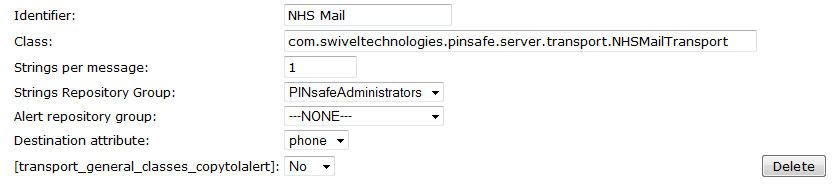NHS Mail SMS Gateway How to guide
Contents
NHS Mail SMS Gateway
IMPORTANT NEWS
NHS have advised all Trusts across the UK that the SMS service available with NHS mail will be discontinued as from 31st March 2015
Overview
NHS Mail allows SMS messages to be sent by connecting to their SMS gateway. NHS Mail support the following connection methods including:
- SMTP on port 25 (supported by Swivel)
Prerequisites
NHS Mail Account
Swivel 3.x
Mobile Phone on which to receive SMS text messages
Create and Configure the NHS Mail transport
Create the NHS Mail Transport
On the Swivel Administration console select Transport/General, then click on New Entry
Configuring one or more NHS Mail transports for Swivel 3.x
On the Swivel Administration Console Transport/General screen, for the entry created above enter the following parameters:
Identifier: NHS Mail
Class: Default: com.swiveltechnologies.pinsafe.server.transport.NHSMailTransport
Strings per message: Default: 1, the number of security strings that are sent.
Strings Repository Group: choose a group where security strings are sent to
Alert repository group: choose a group where Alert messages are sent to
Destination attribute: phone
Click apply to save the settings. For further information see: Transport Configuration
Configuring the NHS Mail details for Swivel 3. x
Mail server/host: send.nhs.net
Port: 587
Connection Timeout (s): 20
Account username: username for NHS Mail account
Domain suffix: @sms.nhs.net
Account password: Password for the NHS Mail account
Authentication Required: Yes
Enable debug: No, unless indicated by Swivelsecure support
Expected Results
The Swivel log should indicate when a message is sent it is added to the message queue and then sent to the SMS gateway:
Troubleshooting
Try sending a security string or alert and check the Swivel log.
Also see SMS messages are not being sent
Error messages
Sending via NHS Sendmail failed to 01234567890. javax.mail.MessagingException: Can't send command to SMTP host; nested exception is: javax.net.ssl.SSLHandshakeException: sun.security.validator.ValidatorException: PKIX path building failed: sun.security.provider.certpath.SunCertPathBuilderException: unable to find valid certification path to requested target
This error has been seen due to an upgrade of the SSL certificate on the NHS Mail gateway. The first time the certificate was altered was on 14th October at 3.30pm.
You will need to obtain the latest NHS Mail certificate and upload it to the Java trusted certificates store on the Swivel appliance. The steps to do this are as follows:
- If you do not have a copy of the NHS mail certificate, you can find it here.
- Use WinSCP or Webmin to upload the NHSMail.cer file to the /backups/upload directory on the appliance. See the WinSCP How To Guide for help with using WinSCP.
- Connect to the Swivel appliance using PuTTY and get to the command line via the Advanced Menu. For help with using PuTTY, see the PuTTY How To Guide. Enter the following commands:
cd /usr/java/default/lib/security
cp cacerts cacerts.bak
keytool -importcert -keystore cacerts -alias NHSMail -file /backups/upload/NHSMail.cer
These commands, switch to the directory containing the java root store, make a backup copy of the certificates store, and then import the NHSMail certificate as a trusted root certificate.
On the final command, you will be asked for the password for the keystore which is "changeit". It will display the certificate, and then ask you to confirm you want to trust it (type "yes").
If you are installing an update to an existing certificate, and you get an error on the last command that the alias NHSMail already exists, use the following command to delete the old NHSMail:
keytool -delete -keystore cacerts -alias NHSMail
Then re-try the last command.
- Finally, restart Tomcat. This will register the modified certificate store.
If anything goes wrong at this point, you can revert to the backup copy of the certificate store and restart Tomcat.
- If there is more than one appliance, you will need to perform this task on the other appliances where the NHS Mail transport will be used, this includes other nodes in a High Availability pair.