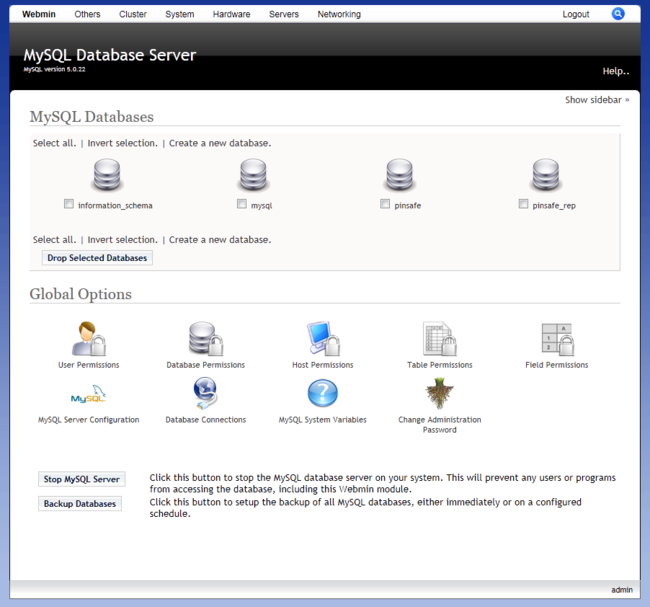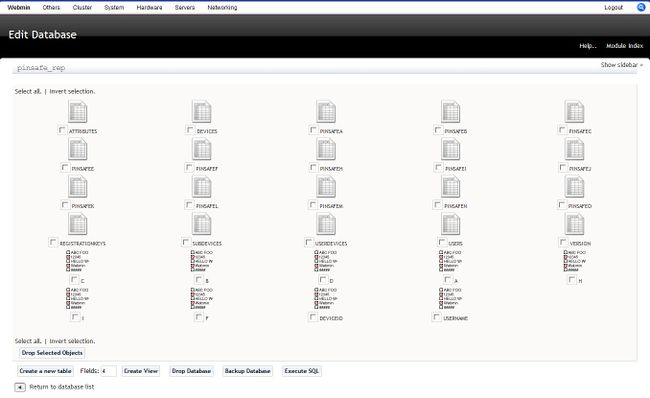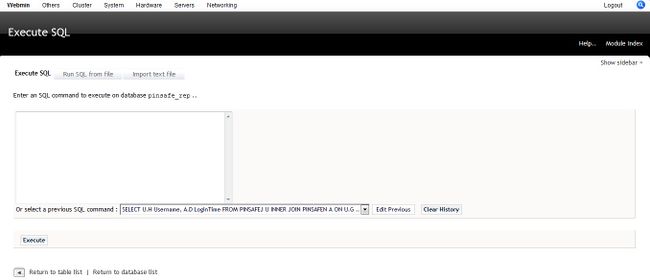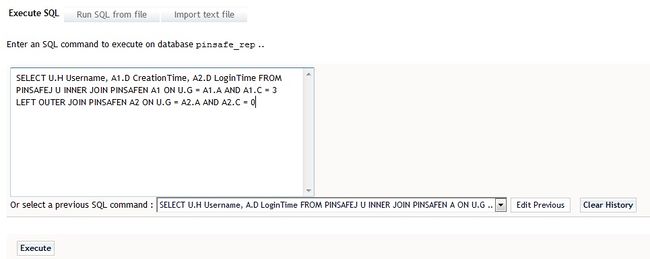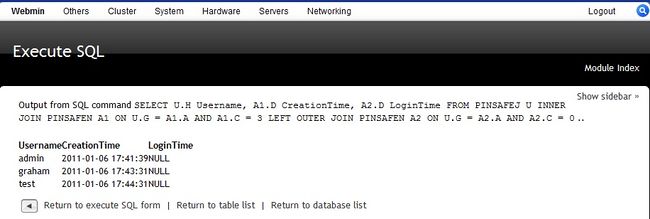SQL commands in Webmin
Contents
Overview
This document illustrates how to execute SQL Commands through the Webmin appliance feature. For a list of MySQL commands see MySQL Queries How To Guide.
Login to Webmin
For information on logging into Webmin and troubleshooting information, see the Webmin How To Guide.
Access the MySQL Database Webmin Module
You can access the MySQL component of Webmin by clicking Servers -> MySQL Database Server:
Select the database to work with
From the MySQL screen you can access the pinsafe_rep database to perform queries against it:
View the tables within the selected database
After selecting the database you want to work with (usually pinsafe_rep), you can view the tables within the database:
Executing SQL commands
From the above screen you can click on the Execute SQL button. You will then be taken to a screen where you can enter an SQL command:
Enter the SQL query into the text box then click on Execute:
The output will be displayed: