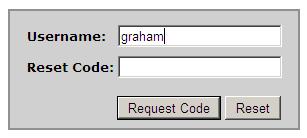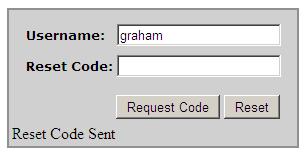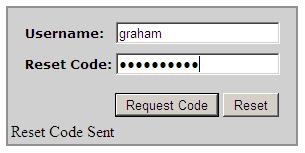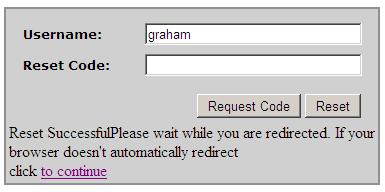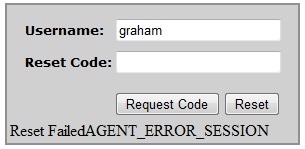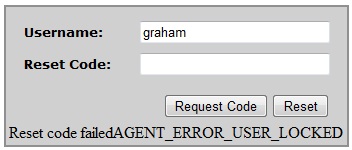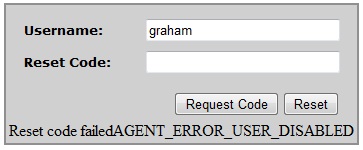ResetPIN User Guide
Contents
[hide]How to recover a lost PIN
A user guide to requesting a new PIN. For the ResetPIN administration guide see: ResetPIN How To Guide
Overview
Users can request a new PIN to be sent to them if it has been forgotten or lost. ResetPIN will not work for a locked account, neither will it unlock a locked account.
ResetPIN PIN Security Overview
The PIN is only sent to the users defined transport, such as a mobile phone or email address.
A new PIN is created. It is not possible to request the existing PIN to be sent to the user.
ResetPIN Hints
Never type in your PIN.
Using ResetPIN
This may be provided as a URL. Enter your username.
Step2: Request Code
Click on the Request Code button
Step3: Enter the Reset Code
Check the email or SMS for the Reset Code and enter it into the Reset Code box. This code is valid for only two minutes (by default).
Step 4: Click on Reset Code
Click on a reset code to be sent a new reset PIN by email or SMS.
Troubleshooting
Ensure that the Reset Code is entered before it times out, default of 2 minutes. The following is displayed if the reset code is used after it has expired.
Reset Failed AGENT_ERROR_SESSION
Reset code failed AGENT_ERROR_USER_LOCKED
The user account has been locked and a reset pin cannot be performed until the account has been unlocked.
Reset code failed AGENT_ERROR_USER_DISABLED
The user account has been disabled and a reset pin cannot be performed until the account has been enabled.