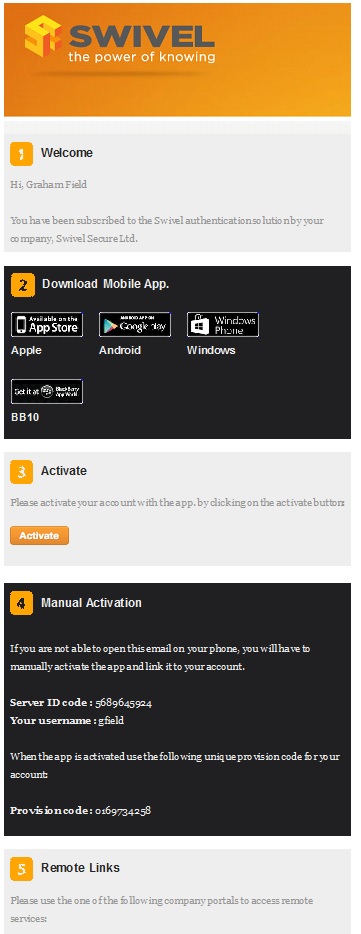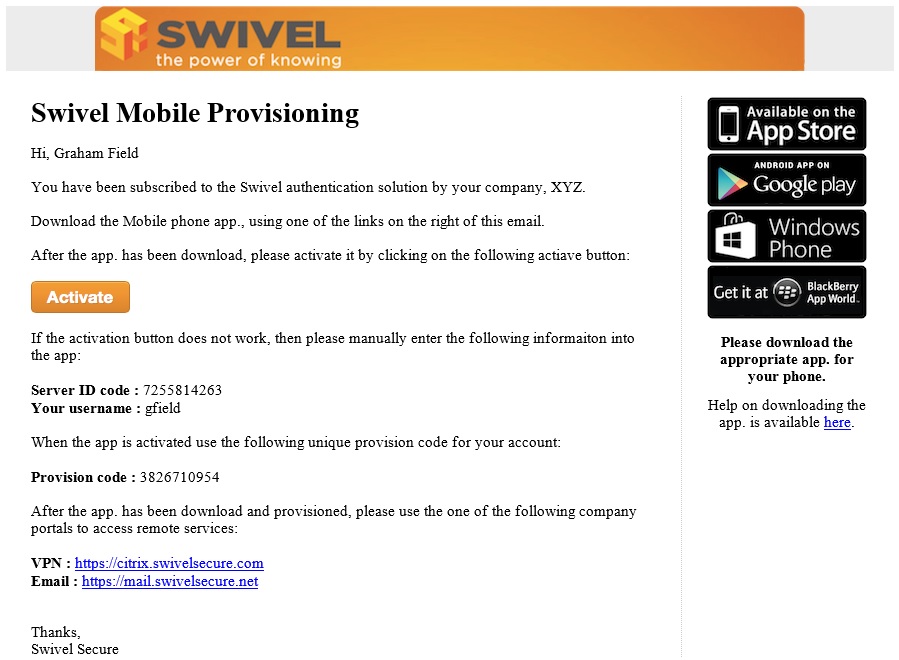Provision URL
Contents
Provision URL
Swivel version 3.10 combines the Site ID and Provision codes into one single URL.
From Swivel version 3.9.7, a URL can be used to provide the Swivel authentication server settings and the Mobile Provision Code to a user.
For the Mobile Phone Provision administration guide see: and Mobile Re-Provision How to Guide
Overview
Mobile Phone Client Users can request a Mobile Provision Code using the User Portal, or be sent one from the Administrator. message.
Mobile Provision Overview
The Mobile Provision Code URL is only sent to the users defined transport, such as a mobile phone or email address.
Prerequisites
Swivel 3.10
Supported Mobile device
Swivel Mobile Client installed that supports provisioning, see Mobile Phone Client
Configuring the Provision URL
These settings refer to the Swivel SSD provisiong server and should not be changed unless explicitly directed to by Swivel. The URL used for provisioning a user is defined on each Swivel Administration Console under Policy/Self Reset. These URL's can be used for all deployments of Swivel and do not need to be hosted locally, i.e. use these default URL's.
URL provisioning: default: http://smc.swivelsecure.com/smc/provision/ The provisioning URL allows the provision code to be used for a specific user. A URL request is made by the mobile devices web browser with the Provision number appended to provision the device.
URL to get settings: default: http://smc.swivelsecure.com/smc/getsettings/ The Site ID (SSD) is added to the URL to automatically populate the relevant server settings for the user. The site ID needs to be entered on the Swivel Administration console under Server/Name Site ID.
URL complete: default: http://smc.swivelsecure.com/smc/complete/ The URL to read the Site ID and Provision code combing the two above into one link
Send provision code as security string: Yes/No. If set to Yes, then the users provision code will be sent by their security string transport instead of their Alert transport.
Transport Message settings
Site ID
Each transport (version 3.9.7 onwards) has the following fields for Provisioning and may be edited as required:
Site Id subject: The Site ID subject
Site Id body: The Site ID message, as below
Server Id: %SITE_ID To get the server settings automatically click the following URL: %URL_SETTINGS%SITE_ID
Provision Code
Each transport has the following fields for Provisioning and may be edited as required:
Provision code subject: The Provision code subject
Provision code body: The provision code message as below
Mobile provision code: %CODE To automatically provision your device, click the following URL: %URL_PROVISION%CODE
Note Blackberry devices only support HTTP and not HTTPS.
Using the Provision URL
From Swivel version 3.9.7 onwards, a Provision URL is usually sent to allow the user to allow the server settings and the Mobile Provision Code. The Activate URL can be clicked on and:
- Opened in the Swivel Application to automatically configure the Mobile App
- Opened in a web browser that displays a Get Server Settings button that allows the mobile client to be configured and provisioned. If given a choice a suitable web browser should be selected.
Automating Provision Code Delivery
If a suitable Transport Configuration is enabled for users, then the Provision code can be sent out when the Swivel account is created. To enable this, under Policy>General set Auto. send provision code: to Yes.
Provisioning Sample Code
Sample ProvisionFor use with an SMTP transport using HTML.
Complete One Step Provisioning
Sample Provision code For use in the Quick Provision field:
Two step URL Provisioning
Sample code For use in the Manual Provision field
If the device is not provisioned automatically, then the settings can be entered as below.