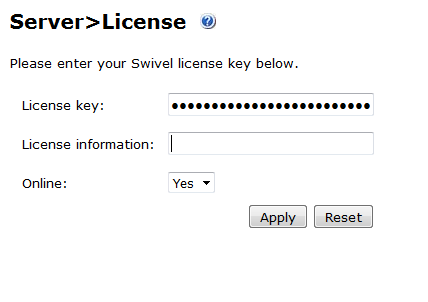Difference between revisions of "Licence key"
| Line 16: | Line 16: | ||
== Entering Licence Keys == | == Entering Licence Keys == | ||
| − | The licence information is sent in a document that contains both the Site ID and the Licence Key | + | The licence information is sent in a document that contains both the '''Site ID''' and the '''Licence Key'''. |
First you need to ensure that the Site ID has been set correctly. To do this go to the the Server->Name section and check that the site-id matches that on the licence document. If not then enter the Site-id procived and click apply. | First you need to ensure that the Site ID has been set correctly. To do this go to the the Server->Name section and check that the site-id matches that on the licence document. If not then enter the Site-id procived and click apply. | ||
Revision as of 17:41, 12 July 2017
Swivel Licence Keys
Since Version 3.11 the Swivel Licence keys work in a difference way. They differ from previous licence keys in the following ways.
- The licence is issued to a specfic installation and therefore cannot be transferred from one server/installation to another
- The licence key is used to contact the Swivel Licence Key server to download details of the entitlements the customer has purcahsed. This means when a customer wants to upgrade or renew their licence, they do not need to enter a new licence key, merely refresh the licence key they are given. See License Key Update.
When an organisation become a Swivel customer they are allocated a Site ID. This uniquely identifies their installations and is used as part of the mobile device provisioning process and can also be quoted on support tickets etc.
It is also used as part of the key for encrypting licence keys, therefore licences will be issued for specific Site IDs. If, at the time of purchase, an organisation does not have a licence key, one will be allocated to them.
Entering Licence Keys
The licence information is sent in a document that contains both the Site ID and the Licence Key.
First you need to ensure that the Site ID has been set correctly. To do this go to the the Server->Name section and check that the site-id matches that on the licence document. If not then enter the Site-id procived and click apply.
Then go to the Server -> Licence screen and ensure that on-line is set to yes and then enter the Licence Key into the Licence Key field.
Then click apply
The appliance will need access to the internet and to DNS to download the licence key information
You will see a message listing the licences associated with the licence key and the Licence Details will be populated.
Off Line Licence Key Entry
If, for any reason, it is not possible to allow the Appliance to contact the Swivel Licence Server then it is possible to set the On-Line mode to Off and reques the licence details to be sent in full rather than just the key.
If this approach is taken, the Licence Information only needs entering.
Note that this is not the recommended approach as updates/renewals of licence keys maybe missed