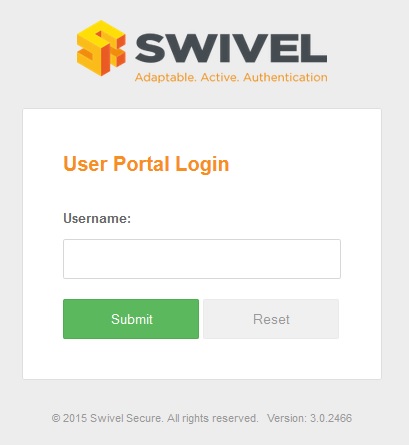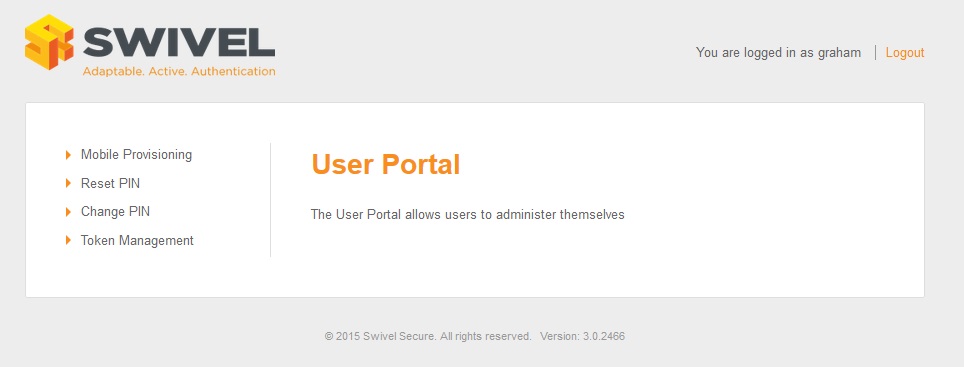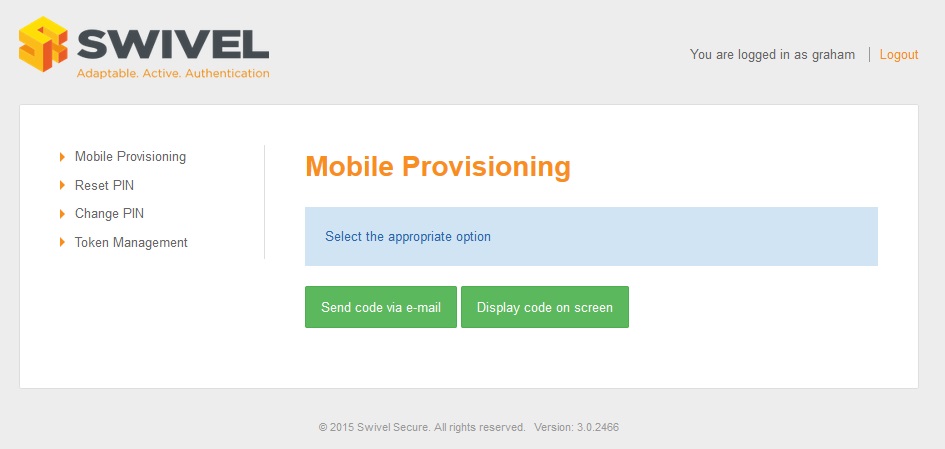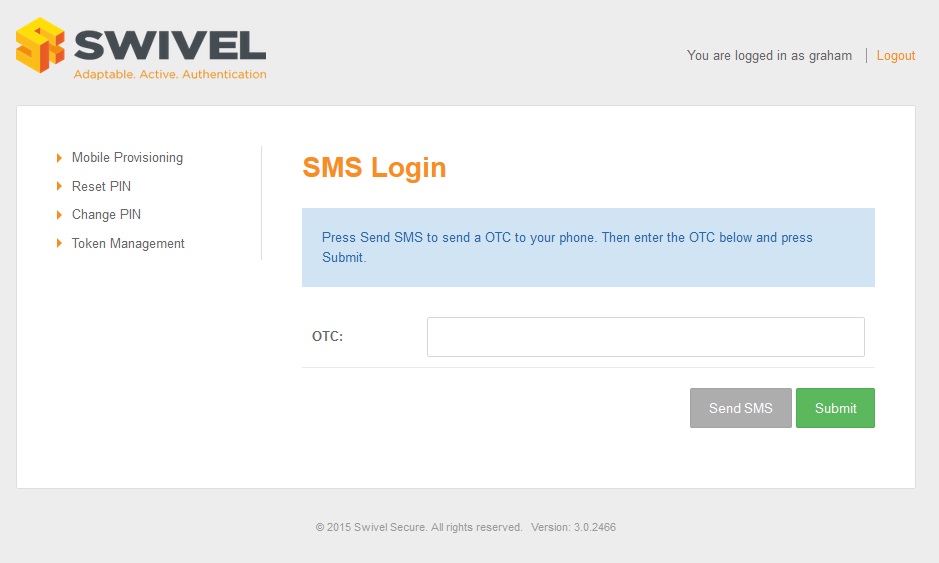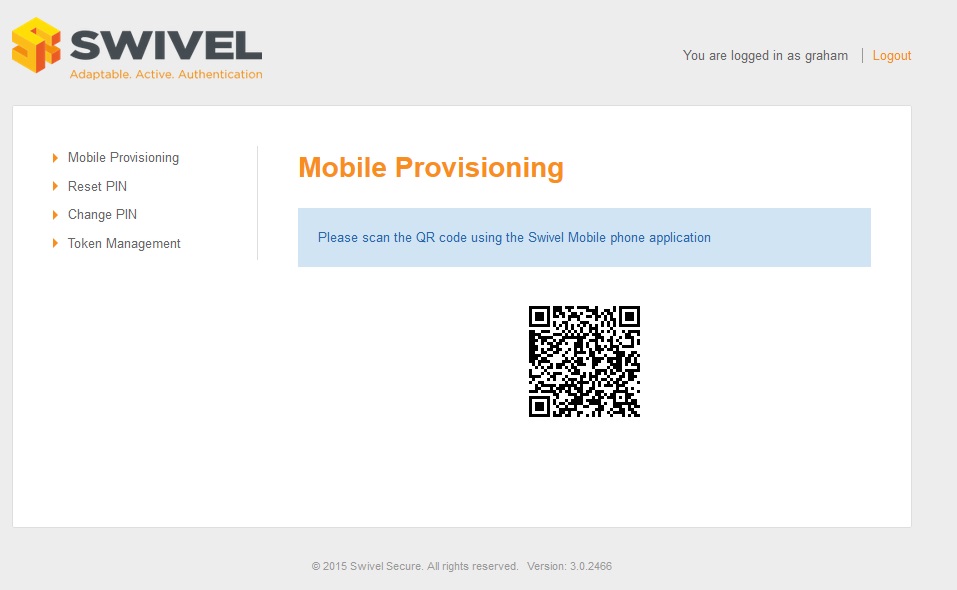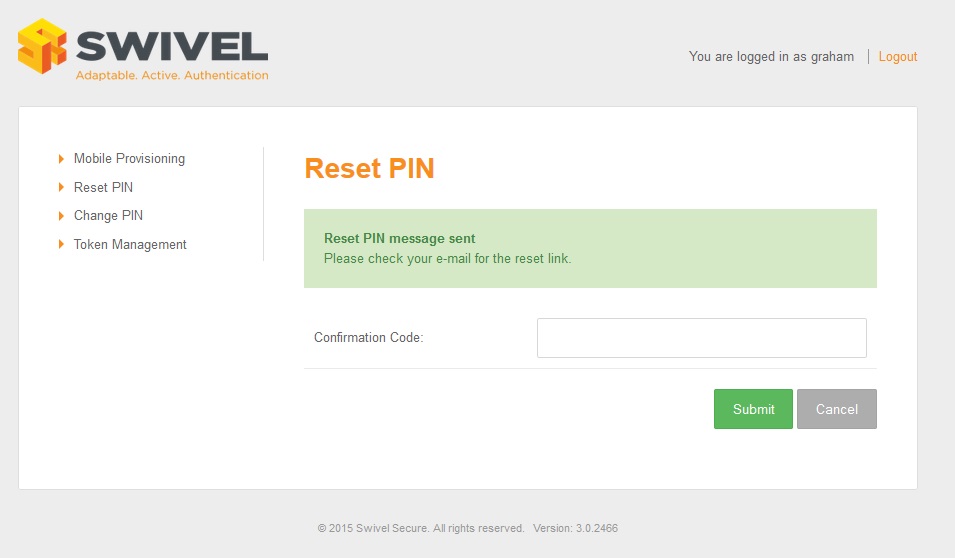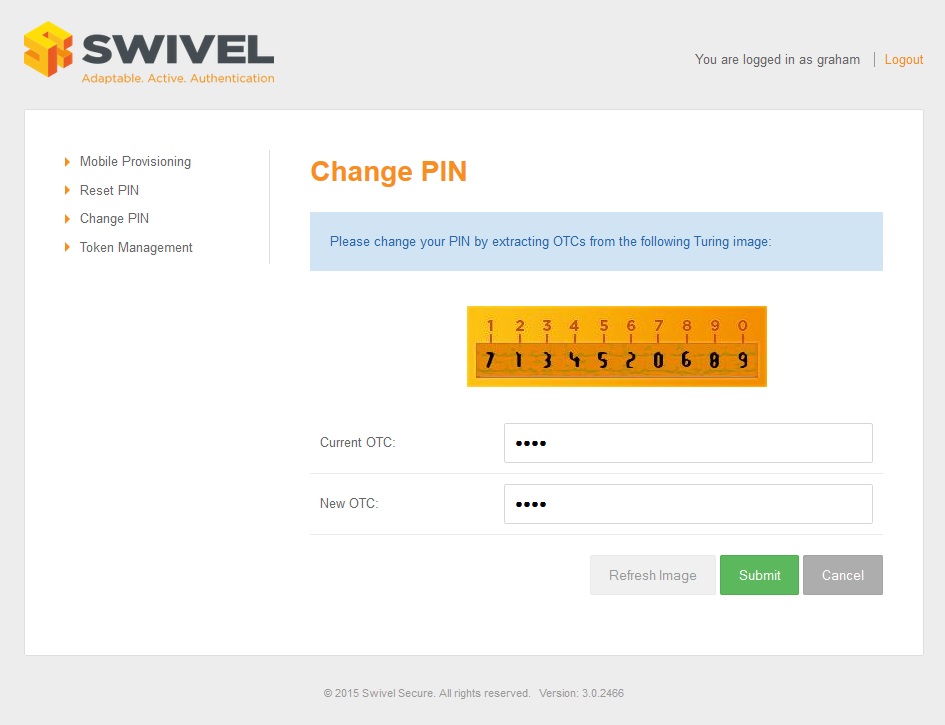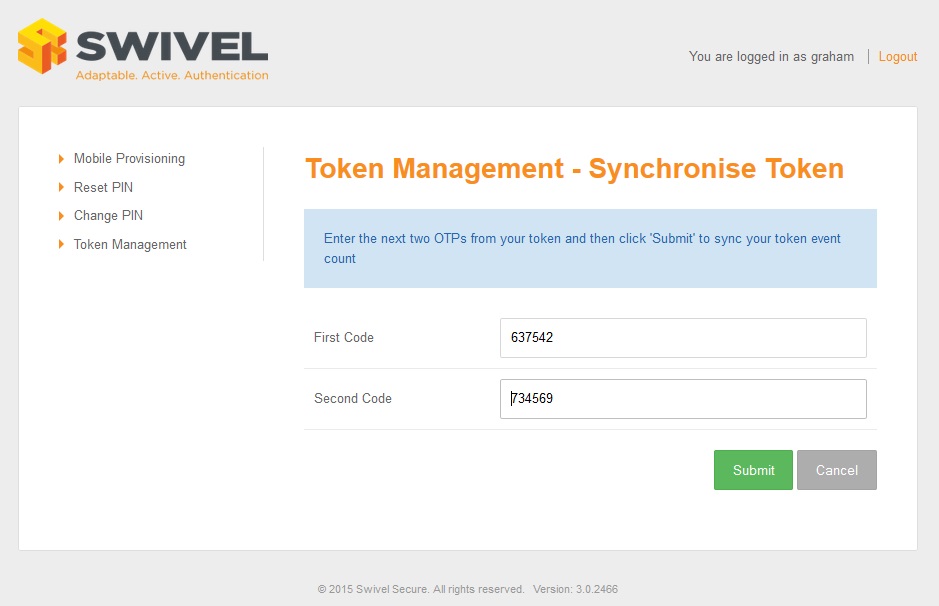User Portal
Contents
[hide]Overview
The user portal version 3 places all the self-service application in one place and allows the customer to decide what pages to make available to users and how those pages are to be used. This can replace the current changepin , resetpin and proxy applications.
The following applications are available.
- Change PIN
- Reset PIN (The ResetPIN needs to be enabled on the Swivel Administration console). See also ResetPIN How To Guide
- Provision a Mobile device
- Sync a Token
Prerequisites
For v4, see User Portal Administration Guide and User Portal User Guide:
Swivel v3.9.5 to v3.11.5.
Appliance v2.0.16 onwards.
QR Code Provision Provisioning 3.10.4 onwards.
Token See link for Token prerequisites.
Swivel appliance with user portal see Downloads.
Upgrading User Portal
The combined appliance patch gives the option to uninstall previous versions of the User Portal.
To manually remove it, backup the old user Portal, then with Tomcat running remove the /usr/local/tomcat/webapps2/userportal.war or whatever it has been called, this should remove the userportal folder. If using WinSCP refresh the folder to see if it has been removed.
User Portal Installation
If the User Portal is not installed on a Swivel appliance, it can be installed on an appliance running Swivel 3.9.1 onwards. WinSCP can be used to install this, see WinSCP How To Guide.
Copy the userportal.war file to /usr/local/tomcat/webapps2
User Portal Configuration
Config files are located in: /home/swivel/.swivel/user-portal/ (or .swiveluser-portal on some versions)
settings.properties
Communication settings for a local Swivel instance. Restart Tomcat after making any changes.
pinsafessl=false pinsafeserver=127.0.0.1 pinsafecontext=pinsafe pinsafesecret=secret pinsafeport=8181 imagessl=true imageserver=YourSwivelURL.com imagecontext=proxy imageport=8443
Communication settings for a remote Swivel instance. Restart Tomcat after making any changes.
pinsafessl=false pinsafeserver=RemoteSwivelIP or VIP pinsafecontext=pinsafe pinsafesecret=secret pinsafeport=8080 imagessl=true imageserver=YourSwivelURL.com imagecontext=proxy imageport=8443
portalconfig.properties
Controls the behavious of changePIN. Restart Tomcat after making any changes.
#valid settings: directEntry turingEntry pinpadEntry changepin.page=turingEntry
Language files
These are located in /usr/local/tomcat/webapps2/userportal/WEB-INF/classes
messages_en.properties
This file contains the text and language which may be customised
User Portal Menu options
The options available to portal users can be edited to remove menus that are not required. Edit the file /usr/local/apache-tomcat/webapps2/userportal/WEB-INF/view/template/leftpanel.jsp
To remove an item, add at the start '<!-- ' and at the end of the line, add ' -->' example
<!-- <li><a href="${changePINUrl}"><spring:message code = "changepin.title" /></a></li> -->
The following removes the ChangePIN link
<li><a href="${mobileProvisioningUrl}"><spring:message code = "mobile_provisioning.title" /></a></li>
<li><a href="${selfResetUrl}" onclick="return confirmDialog(event);"><spring:message code = "reset.title" /></a></li>
<!-- <li><a href="${changePINUrl}"><spring:message code = "changepin.title" /></a></li> -->
<li><a href="${tokenManagementUrl}"><spring:message code = "tokenmanagement.title" /></a></li>
User Portal Usage
Navigate to the userportal page; https://IP:8443/userportal The userportal should be displayed.
User Portal Login
Here you can enter a user name and click [submit to access the User Portal.
User Portal Menu
The below screen will show once the username has been submitted.
User Portal Mobile Provision
The Mobile provision option allows a message to be sent to the user or to use QR Code Provision.
User Portal Mobile Provision On Screen
To use the QR Code Provision the user needs to authenticate by entering an OTC, this screen allows the SMS to be sent to the user.
User Portal Mobile Provision by QR Code
A valid OTC will display the QR Code Provision.
User Portal ResetPIN
ResetPIN allows a user to be sent a new PIN number. The user is sent a reset code to enter into the below page, which if correct when submitted will create a new PIN and send it to the user.
User Portal ChangePIN
ChangePIN allows a user to change their PIN number. Different options such as by using he TURing or Pinpad or direct entry of the PIN are available by modifying the configuration files above.
User Portal Token Sync
Token Sync allows a user to synchronise a new or existing token by entering two consecutive OTC from the token.
Additional Configuration options
Creating a URL redirect from the root level
See Redirect link
Using 443 instead of 8443
See How to run PINsafe on non-default ports
Changing the logo
You can change the User Portal logo by navigating to /usr/local/tomcat/webapps2/userportal/img and there is an image called swivel-logo.png (Not to be mistaken for swivel_logo.png). Import the required image and rename it to swivel-logo.png.
Known Issues
The User Portal ONLY supports the UTF-8 Character Code Set.
Troubleshooting
A Reset code could not be requested.
The Swivel server does not allow Account Resets
The ResetPIN needs to be enabled on the Swivel Administration console.
Changes to xml files do not take effect
Cached files
You may find you need to clear the cached compiled files for User Portal before the new settings will take effect. You can find these in /usr/local/tomcat/work/Catalina-proxy/localhost/userportal. Delete the contents of this folder only when Tomcat is stopped.
This folder will be automatically re-created the next time it is required, so it is safe to delete.
File locations
Ensure the correct locations are being edited: Config files will be stored in ~/.swivelportal/conf or as stated by stated in env variable SWIVEL_PORTAL_HOME or web.xml “portalHome"
Editing the configuration files under <path to Tomcat>\webapps2\userportal\WEB-INF (Example: C:\Program Files\Apache Software Foundation\Tomcat 6.0\webapps2\userportal\WEB-INF) will not be used.
Error Messages
There was an error please check your username and pin code if the problem persists contact your systems administrator.
Contact the Administrator to see verify the error. This error should be logged on the Swivel server that the User Portal uses.
Change PIN failed for user: graham, error: The use of a static password is mandatory
The user is required to use a static Password
Change PIN failed for user: graham, error: The one-time code was missing or malformed.
Incorrect OTC entered
In the Swivel log viewer
AgentXML request failed, error: The XML request sent from the agent was malformed.
and in the User Portal
Something went wrong. Please try again or contact your system administrator.
This can be seen when a token is synced and the token is already synched.
Dual channel message request failed, error: On-demand dual channel delivery is disabled
When sending an SMS/Email to a user the On-demand dual channel delivery needs to be enabed on the Swivel Administration console under Server/Dual Channel.